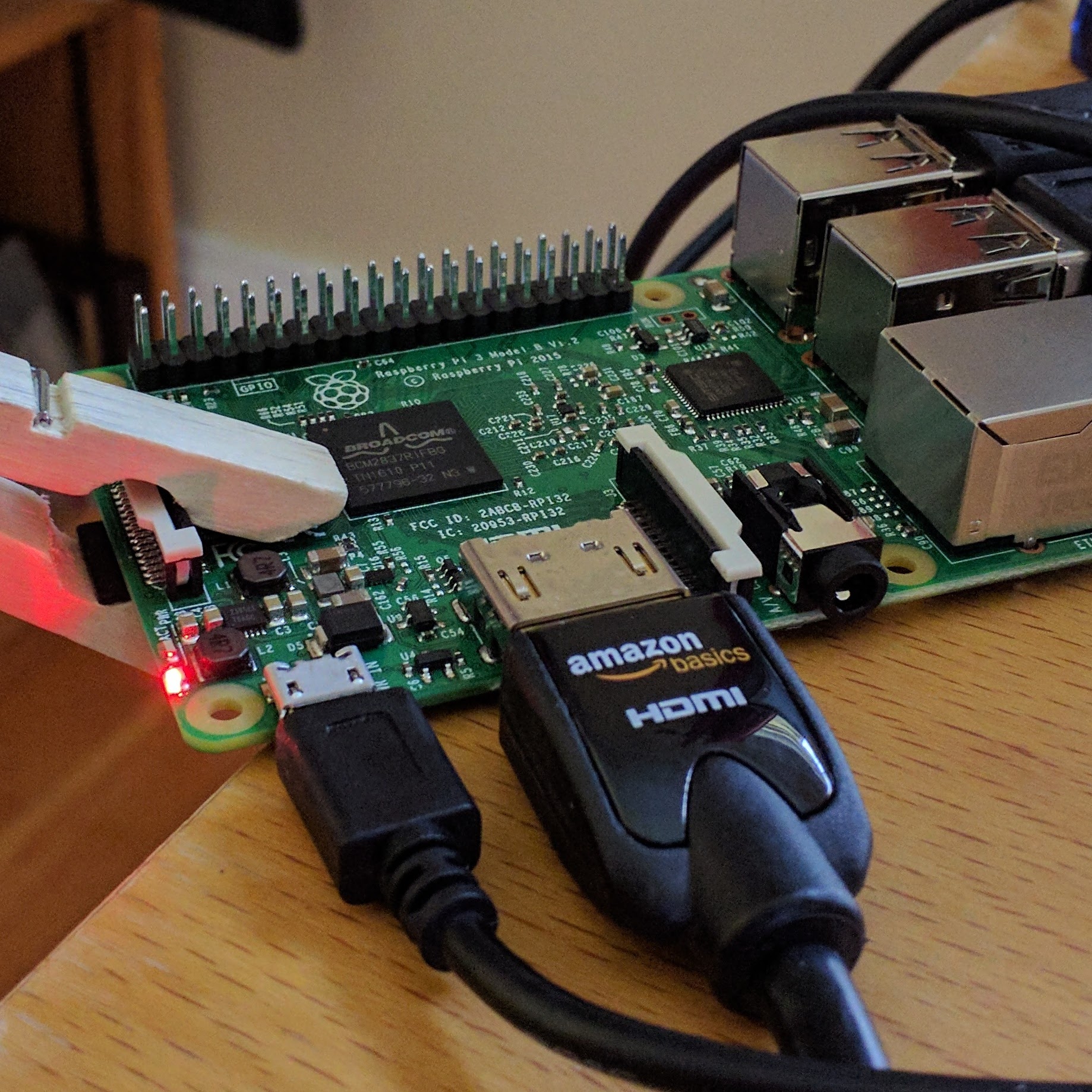Tag: Design
-
Design Charrettes for CS
Almost time to start the detailed planning for the 2019-2020 school year and among the things I relearned this summer at CS4Teachers at the UW was design charrettes. This was a lesson worked on with students who do the K12 outreach for HCDE (Human Centered Design & Engineering) program at the U of W and…
-
Designing Moodle Courses vs Scroll of Death
I am frustrated with how my Moodle pages look and especially as I have moved away from the Book Resource and still struggling with the Lesson Resource Janetta Garton in designing aesthetically pleasing Moodle courses has given me some good things to think about. I am going to start packaging my courses better. Image by…
-
CSS TOOLBOX: 20+ Tools For Working With CSS
CSS TOOLBOX: 20+ Tools For Working With CSS Have you always been reliant on others’ templates for your blog or website? You’d like to customize them, but you’re just not sure how? Perhaps it’s time to finally wrestle with the secrets of CSS. This collection of CSS-related links should be a good start – from…