I read David Pogue’s post on 4 Music Sharing Tricks for Windows 7 and successfully setup my Windows 7 machine to share my media over the Internet. How fun is that! At least now as soon as I get the files organized into Windows Media I can find them via the Internet very easily without having to store them on my servers.
TRICK #4: Play Over the Internet
For its final stunt, Media Player lets you listen to your home music collection from anywhere in the world-across the Internet.
How does it know it’s you, and not some teenage software pirate who just wants free music? Because you have to sign in with your Windows Live ID at both ends. (If you don’t have a free Windows Live ID, you can get one at https://signup.live.com.)
To set this up, open Media Player on your home computer. From the Stream menu, choose “Allow Internet access to home media.”
In the resulting dialog box, click “Link an online ID.” (If you see “Add an online ID provider” in the next box, click it; you go to a Web page where you can click either “Download for 32-bit” or “Download for 64-bit,” depending on your Windows 7 version. Complete the 417-step installation process.)
Now, next to where it says “WindowsLiveID, click “Link online ID.” Provide your Windows Live e-mail address and password.
Finally, you return to the first box; click “Allow Internet access to home media” (supply an administrator’s name and password if it’s requested). Click O.K. in the congratulations box.
Now, on any other PC that’s online and has Media Player 12 or later, repeat those steps. And presto: In the Other Libraries category of the left-side pane, your home music library shows up. It’s ready to examine and play, across the Internet. If that isn’t magic, what is?
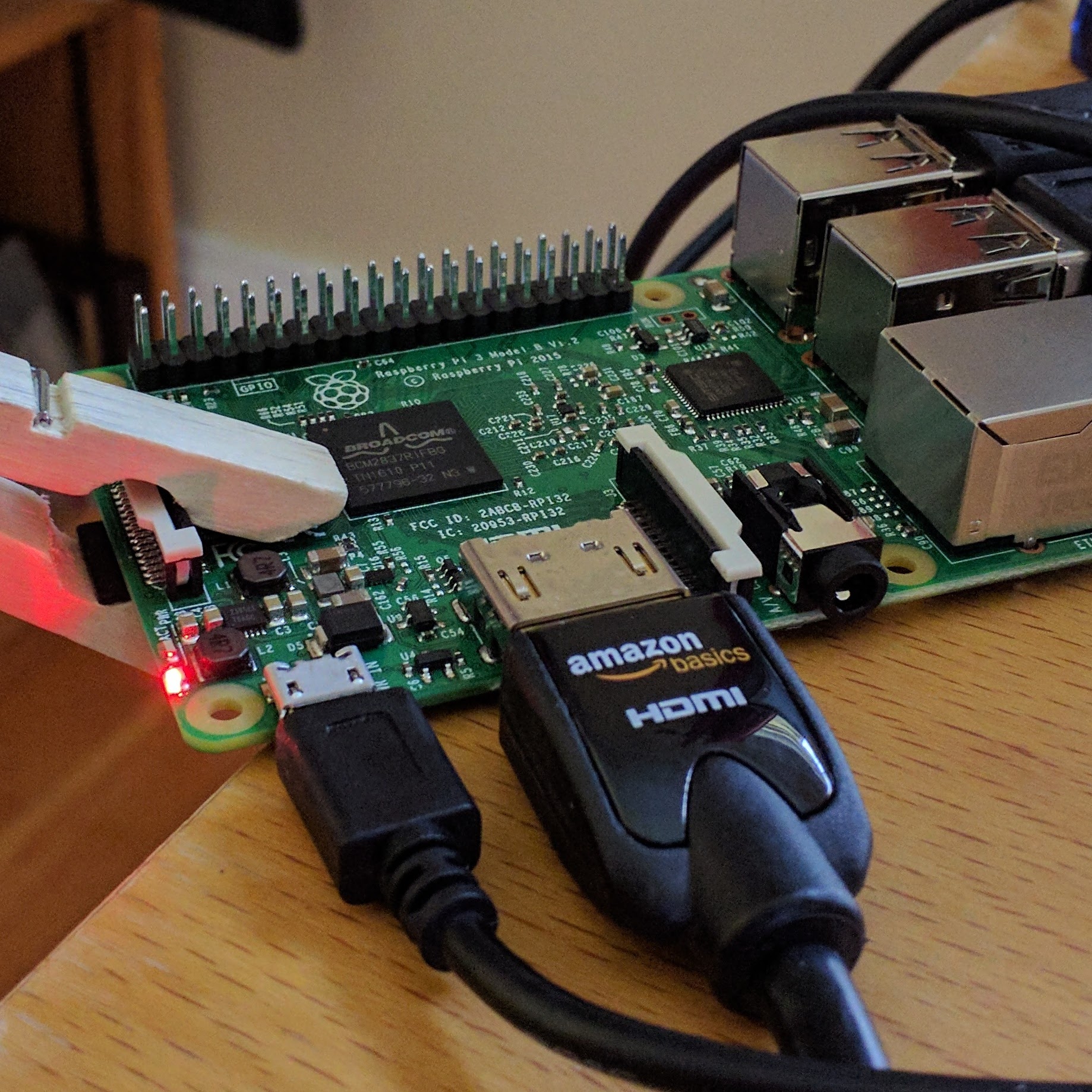
Leave a Reply
You must be logged in to post a comment.