I used to use a Firefox plugin to save YouTube Videos so I could use portions of them in class. When I went to access the plugin I found it had changed to using a pay plan in a rather impolite fashion. So I did a quick search around and found I could use VLC to download the Videos I needed to use snippets of.
1. How to download YouTube videos with VLC
There are plenty of third-party apps, browser extensions, and websites you can use to download YouTube videos. You also don’t need any of them, since you can do this directly through VLC:
- Find a video on YouTube—like this one—and copy the URL from your browser’s the address bar.
- In VLC, head to Media > Open Network Stream.
- Paste the YouTube link in the box and click Play. You might have to wait some time for the video to start. (If it’s not working, or not loading after a long while, you might want to try this fix to see if it helps.)
- Under Tools, click Codec Information.
- In the box that says Location, right-click the block of text and click Select All. Copy this text to your clipboard.
- Go back to your browser and paste the link in the address bar. This will open the source file directly on YouTube’s servers.
- Right-click the video as it plays and select Save Video As.”
https://lifehacker.com/the-best-hidden-features-of-vlc-1654434241
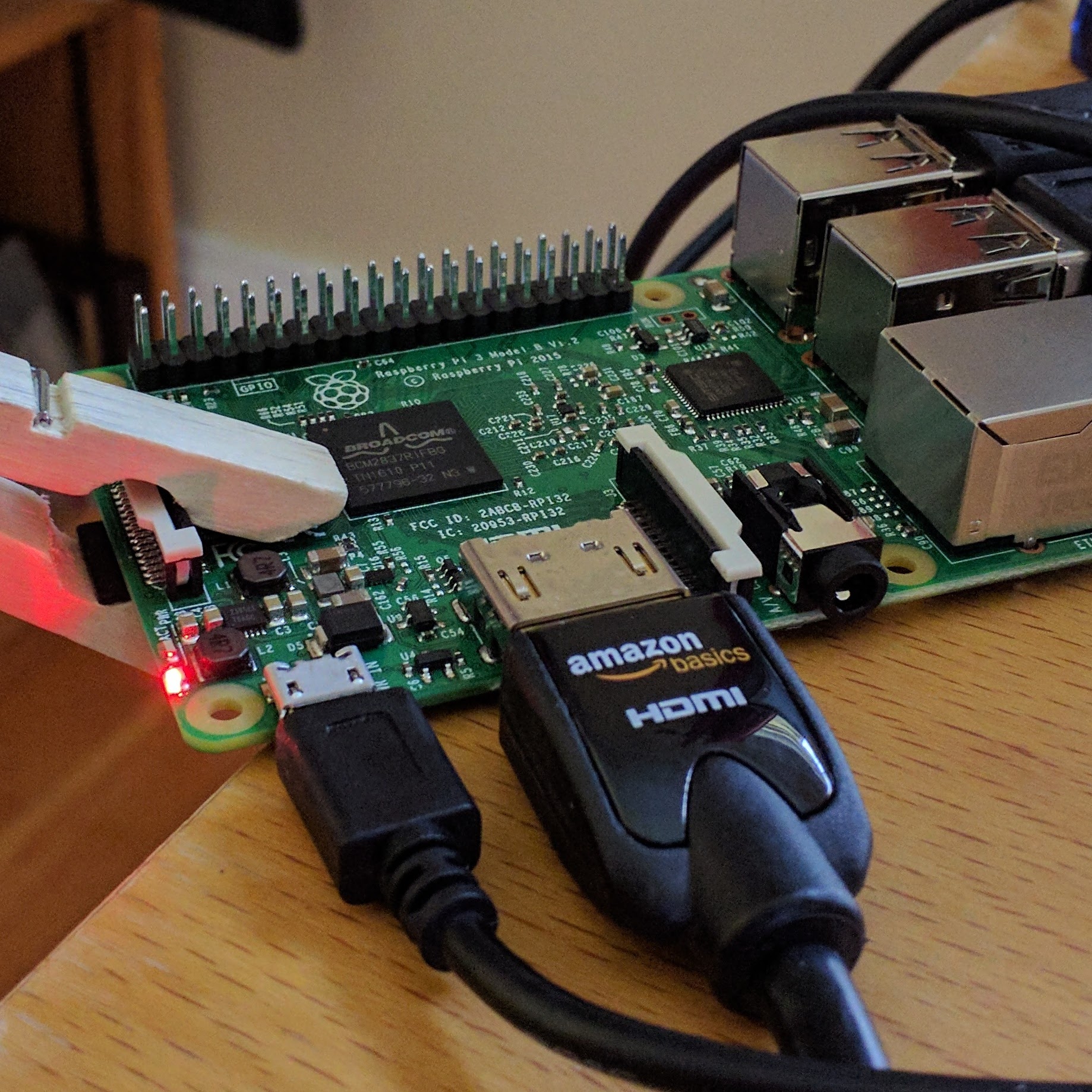
Leave a Reply
You must be logged in to post a comment.